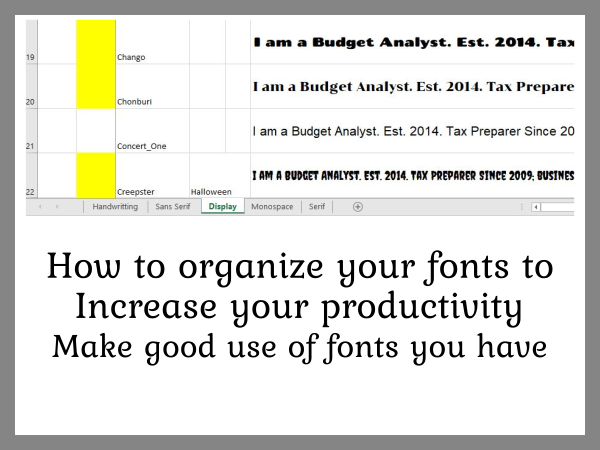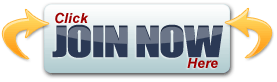How to download Google fonts free for commercial use? How to install fonts on your computer? How to organize your fonts?
There are few sources you can get free font for commercial use including:
Creativefabrica.com
1001fonts.com
Fontspace.com
You can also get free fonts for commercial use from Google:
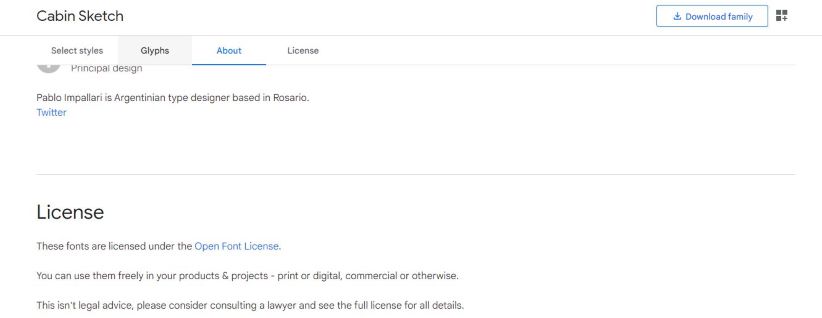
How to download Google fonts free for commercial use?
When you upload fonts from Google for instance, search and download font by category.
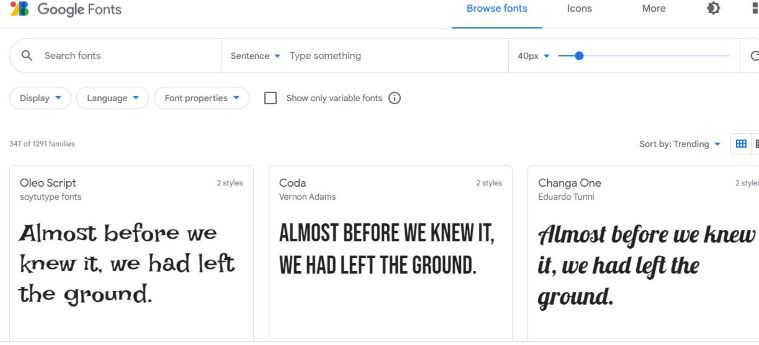
Once you filter by category, click on each font you like and click Download font on the font page.
Then click on back arrow on top to go back to the selection list.
From the selection page, you could also write down in a spreadsheet the category name and the name of the fonts you like.
Later you add each font name in Google font search box to find the font.
You click on the font and click download.
It would download to the bottom of your computer.
When you are done downloading your fonts, install them.

How do I install a Google font I downloaded?
Create a folder for Google fonts or the source of the fonts. Inside that folder create another folder and name it the category of the type of fonts you downloaded.

Click on download section under your desktop in the right-side bar and select the first font then hold CTRL key and click on the rest of the fonts to select them all.
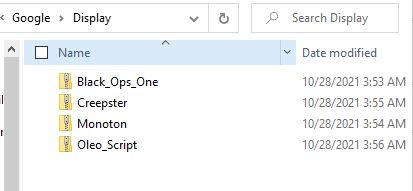
Right click and cut.
Go to the font category folder and paste the fonts zip folders.
Click on each zip file you pasted and click on each font file inside. Click “Install”.
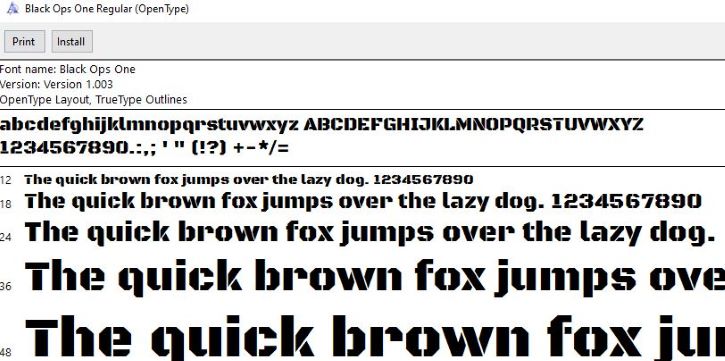
Close the widow and repeat the process to install them all.
You just installed your downloaded fonts.
The spreadsheet you created to record the font names should now be updated. If you have not created it before, now is the time to do so.
How to organize your fonts?
Create a spreadsheet in your fonts folder or your design folder.
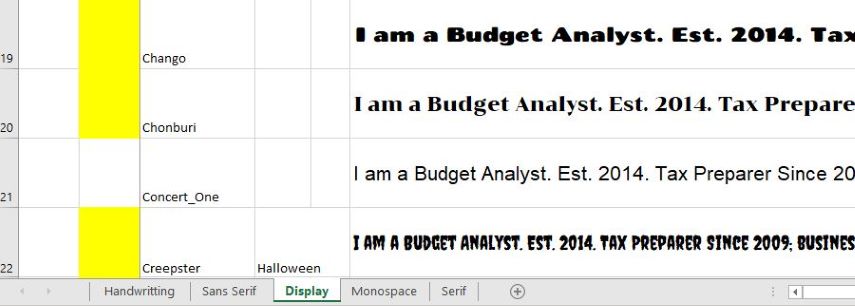
Double click on the bottom on the sheet name and name it the category of the fonts.
Click in the sheet and type the source of the fonts.
Make sure you save fonts that are free to use for commercial purposes in that spreadsheet to avoid confusion especially if you make designs to sell.
Name a column ”Font Name”.
In the next column add a long text and number. Create a text including words and letters. This would allow you to test each font.
Reduce the spreadsheet widow.
Open the font category folder and reduce the widow in a way to have both widows on your screen next to each other.
Click on a font zip folder name to have the name selected. Press CTRL key + C to copy the font name.
Click on your spreadsheet in a cell under Font name and paste (Press CRTL + V) or write click in the cell and click Paste.
Repeat the process to have all the font name in your spreadsheet.
Copy the text you created and paste in the text column on each row for the fonts.
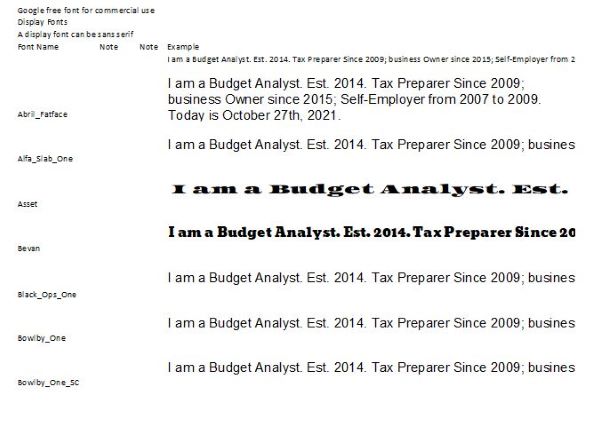
How to organize your fonts names alphabetically?
If your font names are not organized alphabetically, select them and the text you created.
Click on Filter
Click on Custom Filter
Click on Sort by and select the column that has the fonts names.
Click ok.
That would organize the fonts names alphabetically keeping the other columns to match the fonts row they belong to.
Select the text for all the rows that have font names.
Click on Format in the top bar and increase the row height wide. Like from 15 to 55 for instance.
Press Enter or ok to apply the change.
Then with the text still selected, click on alignment on top and click on center on top to have the text in the middle of the cell.
Then with the text still selected, change the font size to a high number like 16 for instance.
Click out to unselect the texts.
Click on a text cell.
In the top bar under click on the standard font name display and type or copy and paste the name of the font you click on its text.
The font name should show put.
Press Enter. The text would change to that font.
If it didn’t work, restart your computer for the fonts you install to be activated and repeat the process.
Do the same for each text on each font row. Change the text to the font on that row.
Having the same text and number the same font size, you would be able to skim through your fonts and see which one you want to use for your next design. This font spreadsheet would allow you to skim through all your fonts easily and pick the best font for your apparel and stationery design project each time you design. This helps save time and use fonts you wouldn’t have otherwise.
How to download and Install Google fonts? How to organize your fonts?
The video addresses the following questions:
How do I install a Google font I downloaded?
How do I add Google fonts to Windows 10?
How do I download and install fonts?
Are Google fonts free to download?
How to download and Install Google fonts?
How to organize your fonts?
This is one way to organize the fonts you have, to increase productivity in your business when you start designing.